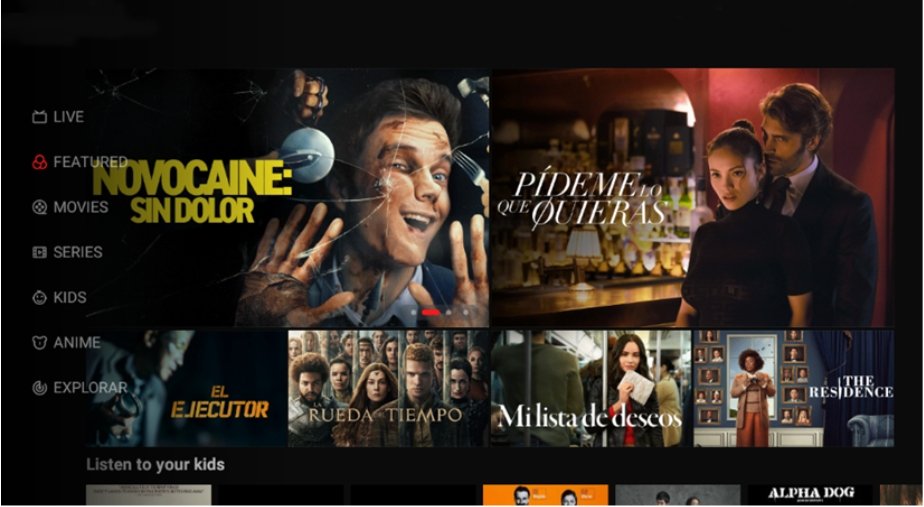
Magis TV is a popular streaming platform that offers a wide range of live TV channels, movies, series, and sports content. While it’s primarily designed for mobile devices, many users prefer to enjoy its offerings on a larger screen. Fortunately, you can run Magis TV on your PC using Android emulators. Here’s a comprehensive guide to help you set it up.
Method 1: Using BlueStacks Emulator
BlueStacks is a widely-used Android emulator that allows you to run Android apps on your PC.
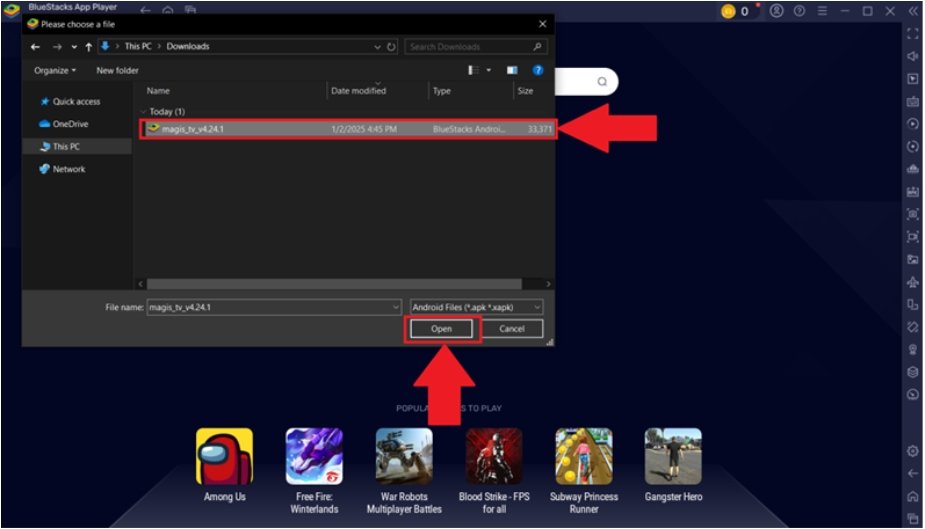
Steps to Install Magis TV via BlueStacks:
1. Download and Install BlueStacks:
l Visit the official BlueStacks website and download the installer for your operating system.
l Run the installer and follow the on-screen instructions to complete the installation.
2. Launch BlueStacks:
Open the BlueStacks application after installation.
3. Install Magis TV APK:
l Download the Magis TV APK file from a trusted source.
l In BlueStacks, click on the “Install APK” button located on the side toolbar.
l Select the downloaded APK file and click “Open” to begin the installation.
4. Open Magis TV:
l Once installed, you can find the Magis TV icon on the BlueStacks home screen.
l Click on the icon to launch the app.
Note: If you encounter a black screen during streaming, refer to BlueStacks’ support documentation for troubleshooting steps.
Method 2: Using MEmu Emulator
MEmu is another Android emulator that offers a smooth experience for running Android apps on your PC.
Steps to Install Magis TV via MEmu:
1. Download and Install MEmu:
l Go to the MEmu official website and download the installer.
l Install MEmu by following the provided instructions.
2. Set Up MEmu:
Open MEmu and sign in with your Google account to access the Google Play Store.
3. Install Magis TV:
l Search for “Magis TV” in the Google Play Store within MEmu.
l Click on “Install” to download and install the app.
4. Launch Magis TV:
After installation, you can open Magis TV directly from the MEmu home screen.
Method 3: Using NoxPlayer Emulator
Steps to Install Magis TV on PC Using NoxPlayer
1. Download and Install NoxPlayer
l Visit the official NoxPlayer website and download the installer compatible with your operating system (Windows or macOS).
l Run the downloaded file and follow the on-screen instructions to install NoxPlayer on your PC.
2. Set Up NoxPlayer
l Launch NoxPlayer after installation.
l Sign in with your Google account to access the Google Play Store.
3. Download Magis TV APK
l Since Magis TV may not be available in all regions on the Play Store, download the Magis TV APK from a trusted source.
l Ensure that the APK file is compatible with your system architecture (x86 or ARM).
4. Install Magis TV on NoxPlayer
l In NoxPlayer, click on the “Add APK” button (usually located on the right sidebar).
l Navigate to the folder where you saved the Magis TV APK file and select it to begin the installation.
l Once installed, you can find the Magis TV icon on the NoxPlayer home screen.
5. Launch Magis TV
l Click on the Magis TV icon to open the app.
l Log in with your Magis TV account credentials or create a new account if you don’t have one.
l Start exploring and streaming your favorite content on Magis TV.
Method 4: Using Magis TV Web Version
For users who prefer not to use emulators, Magis TV offers a web version accessible through your browser.
Steps to Access Magis TV Web:
1. Visit the Official Website:
Open your preferred web browser and go to the official Magis TV website.
2. Log In or Sign Up:
Create an account or log in if you already have one.
3. Start Streaming:
Browse through the available content and start streaming directly from your browser.
Tip: Using a wired internet connection can provide a more stable streaming experience.
Tips for an Enhanced Streaming Experience
l Use a VPN: If certain content is region-locked, consider using a VPN to access it.
l Adjust Streaming Quality: Lowering the streaming quality can help if you have a slow internet connection.
l Keyboard Shortcuts: Learn keyboard shortcuts for your emulator to navigate Magis TV more efficiently.
l Regular Updates: Keep your emulator and Magis TV app updated to benefit from the latest features and security patches.
FAQs About Running Magis TV on PC
Can I use Magis TV directly on my PC without any additional software?
Magis TV is primarily designed for Android devices, so it does not have a native PC version. However, you can use it on your PC by either using an Android emulator or, if available, a web version on the official Magis TV website. The emulator method is the most common approach.
What is the easiest way to run Magis TV on a Windows PC?
The easiest way is to download and install an Android emulator such as BlueStacks, Nox Player, or MEmu. After installing the emulator, you can download the Magis TV APK or install it via the Google Play Store inside the emulator, then launch and use the app as you would on an Android device.
Do I need a Google account to use Magis TV on an emulator?
While a Google account is required to access the Google Play Store within the emulator, it is not mandatory if you install the Magis TV APK file directly through the emulator’s APK installer feature.
Can I mirror Magis TV from my Android phone to my PC instead of using an emulator?
Yes, you can use screen mirroring or casting software such as LetsView, ApowerMirror, or Windows’native Connect app to mirror the Magis TV app from your Android device to your PC. Both devices must be on the same Wi-Fi network for this to work.
What are the system requirements for running Magis TV on PC via an emulator?
Your PC should meet the minimum system requirements of the chosen emulator, which typically include a modern Windows OS (Windows 7, 8, 10, or 11), at least 4GB of RAM, sufficient storage space, and a stable internet connection for streaming.
Is it safe to download the Magis TV APK from third-party sites?
Only download the Magis TV APK from trusted and reputable sources to avoid malware or corrupted files. Always verify the source before downloading.
Can I watch Magis TV in high definition on my PC?
Yes, using Magis TV on a PC allows you to stream content in higher resolutions such as 1080p or even 4K, depending on your PC’s capabilities and internet speed, which enhances the viewing experience compared to mobile devices.
What should I do if Magis TV does not launch or crashes on my PC?
Ensure your emulator is updated to the latest version, restart your PC, and try reinstalling the Magis TV app. If problems persist, check for compatibility issues or contact Magis TV support.
Can I use keyboard and mouse controls with Magis TV on PC?
Yes, running Magis TV on a PC via an emulator allows you to use keyboard and mouse controls, making navigation and searching easier than on a mobile device.
Are there any legal considerations when using Magis TV on PC?
Use Magis TV according to its terms of service and avoid accessing pirated or unauthorized content. Streaming copyrighted content without permission may be illegal in your jurisdiction.